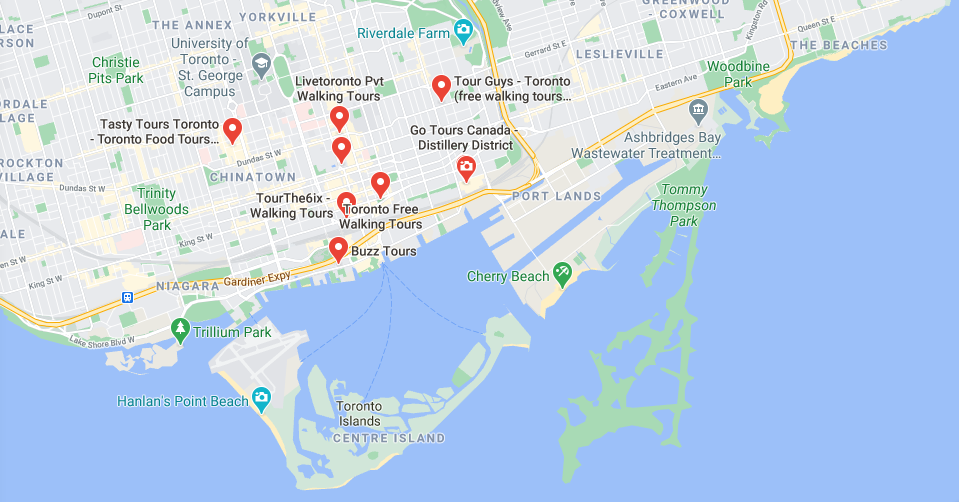Put your business on the SEO map.
Oct 15 • Written by Amylee Silva • Reading time: 00:05:32
One of the best things you can do for your business is to create a Google My Business page.
I know it’s a bold first line and I get it. You’ve got a hundred and two things to do so what could possibly be the best thing to do.
Well if you’re a small business and have a storefront or provide an in person service for a defined area, then you'll need to stake your claim with a Google my Business page. Why? I’m so happy you asked.
When it comes to attracting local customers, there are 100 ranking factors and 35 of them point to a Google my Business page.
I don’t know about you, but if I had 100 things to do (which I normally do) and I could knock off 35 items all at once ... I would move, whatever that was, to the very top of my list.
Can you imagine the last time you asked Google something?
How long ago was it?
A couple of minutes ago?
Seconds ago?
If you’ve ever asked your phone or searched what's “near me”, then you’ve seen local SEO in action.
And that's what you'll want to aim for. You'll want to be one of those top three businesses that pop up when you ask Siri - where’s the closest bakery, shop, restaurant etc?
“Near me” or "close by" type searches grew by more than 900% over two years. (Source: Chat Meter)
As a society we aren’t the planners we used to be. We’re so used to having information when we want, whenever we want, right there in the back of our pockets. All we have to do is ask our phones.
To be found in these micro moments, by those last minute shoppers, first you’ll need to be seen.
Local searches result in purchases 28% of the time. (Source: Joel House Search Media)
How to create a Google Business listing
You’ll need a Gmail account to open a Google My Business (GMB) account. If you don’t have one already for your business, you can open one for free here.
—friendly reminder. If you only have a digital product or service, Google My Business is not for you. You must have an address or a defined service area to create a business page.
Before you create your GMB account, make sure you're signed into the proper Gmail profile that you want to create the business page under.
This is a very important step and often overlooked. If you have many Gmail accounts, please double check this step.
2. Once you’re signed in, head over to the GMB sign up page.
Fill in your business name, enter your location or create a service area, and type in your business contact details. From here you’ll finish and manage your business, plus begin the verification process.
You may see the option to verify by phone or email, but the most common is by mail. You should expect a postcard with a verification code in the mail within 2-weeks.
While you're waiting for your Google love letter, it’s good practice not to make changes to your listing as this will only delay the verification process.
If you need to request a new verification code, or - grrrr, someone else claimed your business, the best resource to help you is Google.
Head over to the Verify by Postcard blog post and scroll down for further instructions.
Sold on the value of creating a GMB listing? Sign up for my free 7-day Google My Business mini-course. I’ll walk you through step-by-step and share my tips on how to optimize your listing and troubleshoot errors.
3. Choose a category for your business listing.
Below your business name, you'll see the category field.
When selecting a category remember that a category describes who you are, not what you do.
Here's what Google’s guidelines for representing your business has to say about the matter: "24 Hour Fitness" should choose the category "Health Club" (and not its amenities "Gym" or "Swimming Pool").
4. Define your location & service area.
If your business has a location that customers can visit, then your address will be here. If you don't, you'll see this: "No location; deliveries and home services only."
Here, you’ll need to add the post codes and neighbourhoods you would like to target and provide a service in.
5. Add services that your business offers.
Google will auto populate some options for you based on the category you selected. But you will also have the option to add your own services. Be specific and try not to stuff this area.
6. Add a business description.
There was a time way back in 2018 when Google didn't have this option. Lucky for you, this isn't the case any more. Aim for 250-400 words.
7. Upload photos.
You'll want to select an eye catching cover photo and add all the photos that a GMB page will allow you to add.
HOT TIP - Don’t forget to optimize your photos before saving the images to your profile. You can learn this crucial tip and more in my FREE 7-day email mini course on how to create your Google My Business page.
8. Add a product.
You can add a product in six easy steps. You'll need a product cover page photo, a product name, price, description, etc.
The final step is to add a call to action button (CTA). Your options here are Order Online, Buy, Learn More and Get Offer. You can also link this button to a web page of your choice.
9. Create a free website.
If you don't have a website, Google My Business makes it quick and easy to get online. Click on the Website tab in the left hand menu, click the get started button, select a theme and start editing.
10. Add a post.
Posts are like mini ads for your business. You can create an Offer post, an Update or a What's New, plus an Event and Product post. Google also added a special Covid-19 announcement post.
Creating one is like creating a Product. Except for a Covid-19 update, you will need a photo or video, a description and a call to action button like, book, buy, or learn more.
If your post is an Event, you'll also need a title. For your description, be clear on what you're offering. You have 1500 characters to work with but the ideal is 150 - 300 characters.
Google’s make great business posts article has some excellent examples and is clear and easy to understand.
Why your GMB page isn't ranking?
You're not Verified
It may seem odd, but businesses can appear in local searches and not be verified. What does your page say? Do you see the phrase "Own this business?." If you do, then your listing is not verified.
Inconsistent NAP Information
Depending on how long you've been in business, and how social you are, this might not be your favorite step.
One of the reasons small businesses don't rank for local SEO, is because their information is inaccurate across the internet.
Complete a full audit. Write down all the places you show up on the web. List all your accounts, pages, etc,. Once you have your list start working through them to see if you spot any errors.
Your Account Has Been Suspended
If your account is suspended, you’ll see a warning message in your dashboard when you login. What Google won't tell you, is the reason why.
Read the Top 9 reasons Google suspends local listings to save yourself from a suspension.
Reason two is super important and all about stuffing keywords. And don't miss out on reason number three - it's the most common error.
Do you want the full step-by-step guide on creating a Google My Business page? Join the FREE 7-day email challenge and start promoting your business locally today.